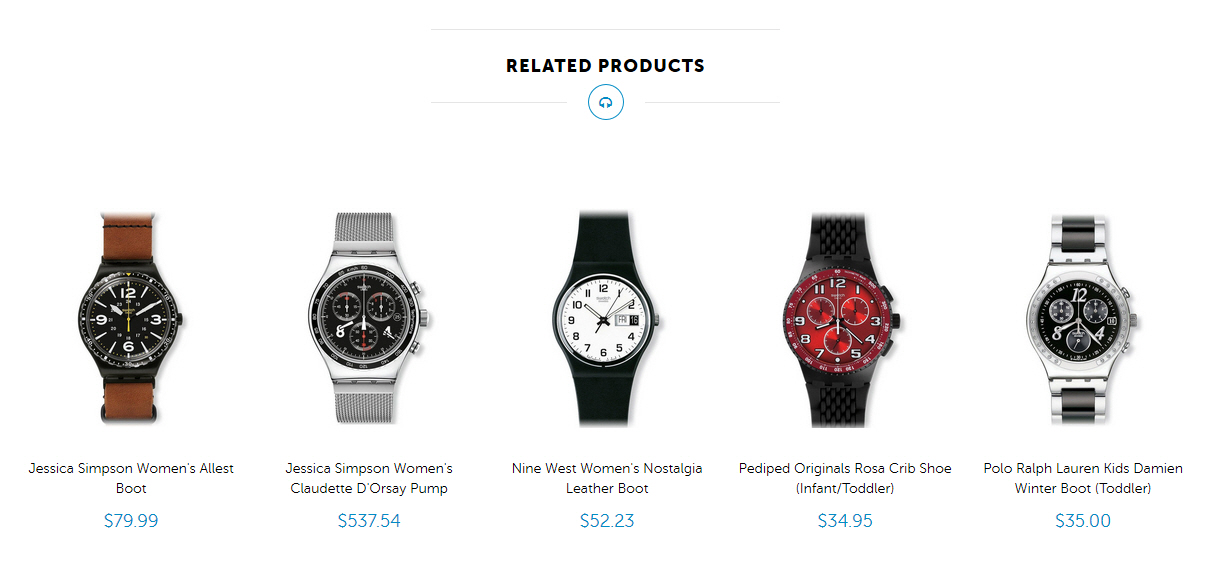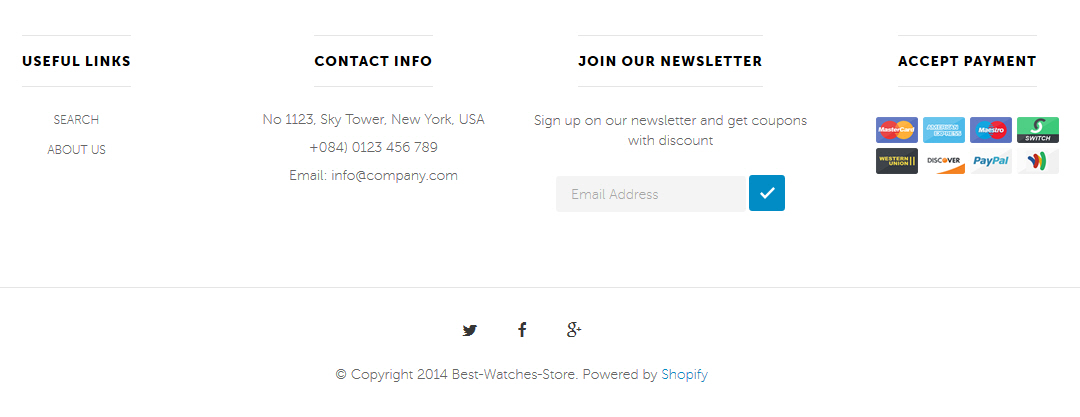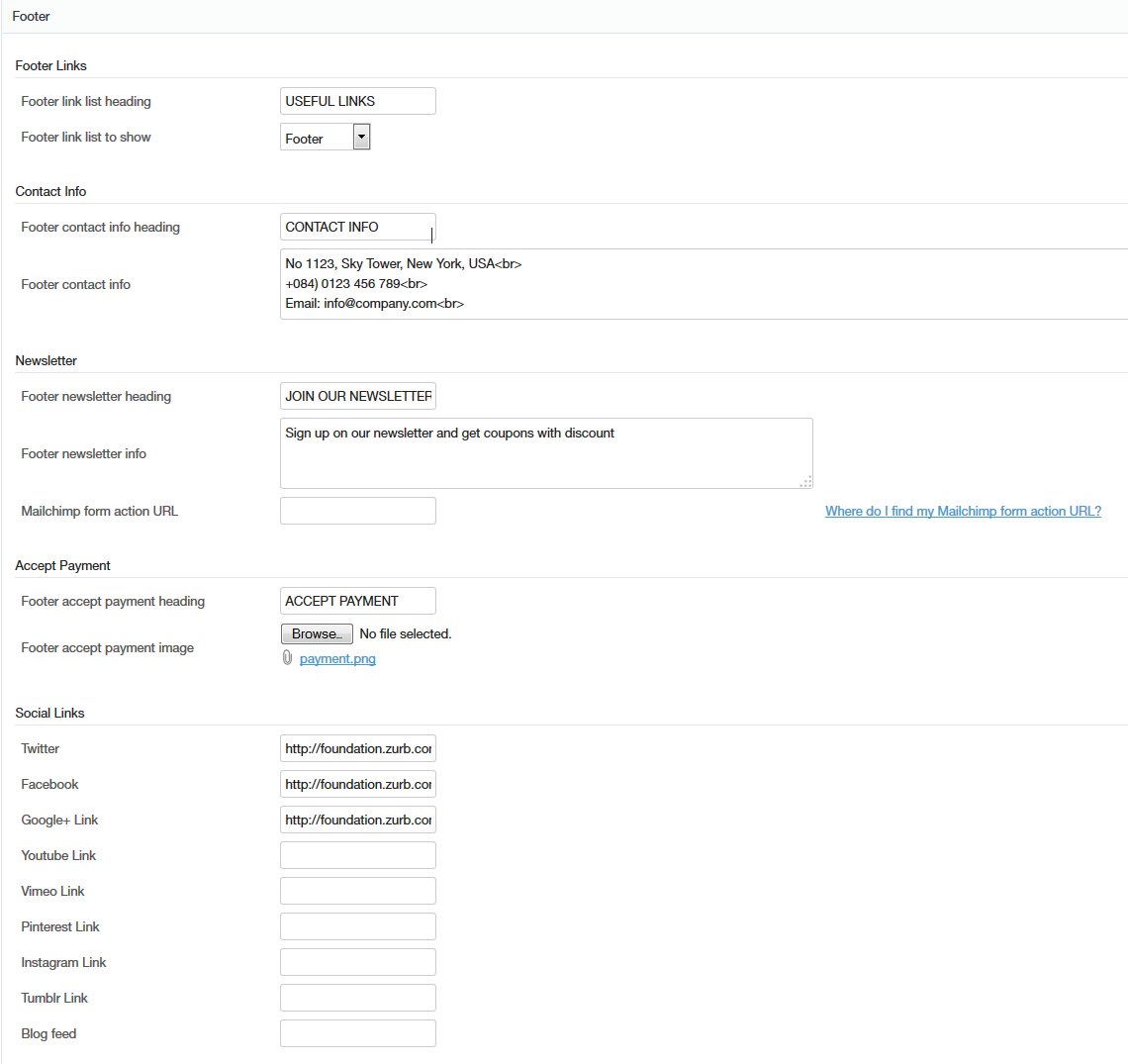Best Store
Shopify Responsive Theme - Userguide
- Created: 01/15/2014
- Latest update: 01/15/2014
- By: Apollotheme
THANK YOU FOR PURCHASING OUR THEME!
Here are some basics on installing, configuring and customizing the BestStore,
BEFORE WE GOThe theme and the sample data is provided "as is". Customizing code and other design related issues can be done as freelance work on a $50-100 hourly rate only with Paypal and/or Skrill, if BestStore's available. If you are new to Shopify, please understand I cannot fix your site for free. BestStore would love to help everyone but there is no time. I suggest reading documentation available online regarding using Shopify, server requirements, etc.
If you like this theme please rate it.
Have a wonderful rest of your day!
Apollotheme TeamOverview
THEME INTRODUCTION
Getting Started
Getting Started
Creating a Shopify Account
Start a free, no-risk, 14 day Shopify trial. Create your store now
Purchasing Providence
You could buy theme at providers such as: ThemeForest , Shopify ...
Installing Providence
Installation
I. Install theme
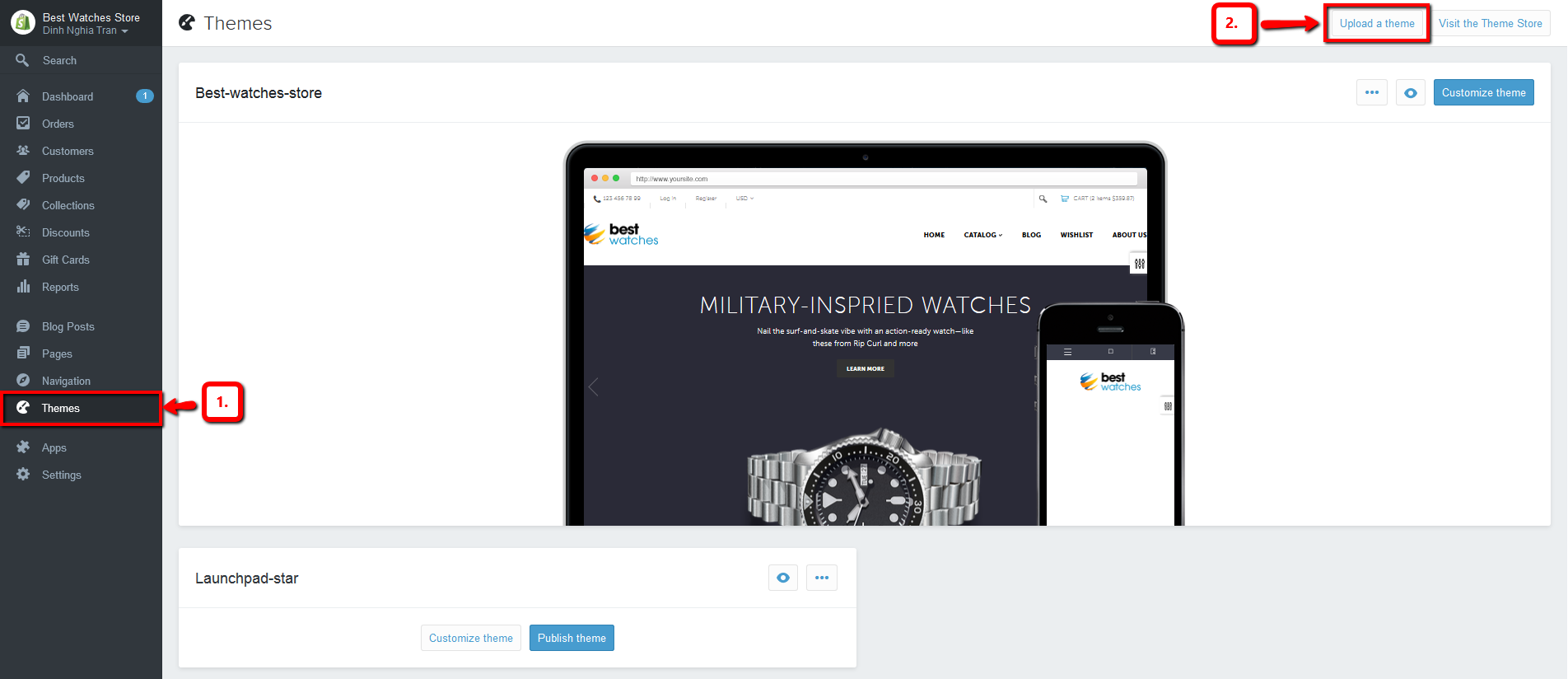
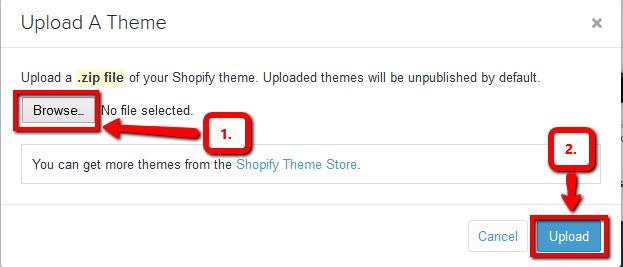

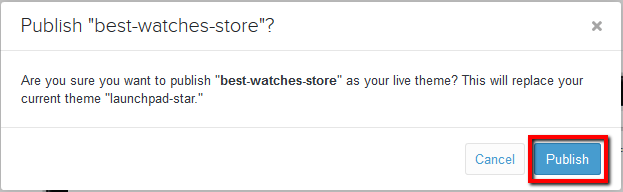
II. Install Apps
II. Edit Currency
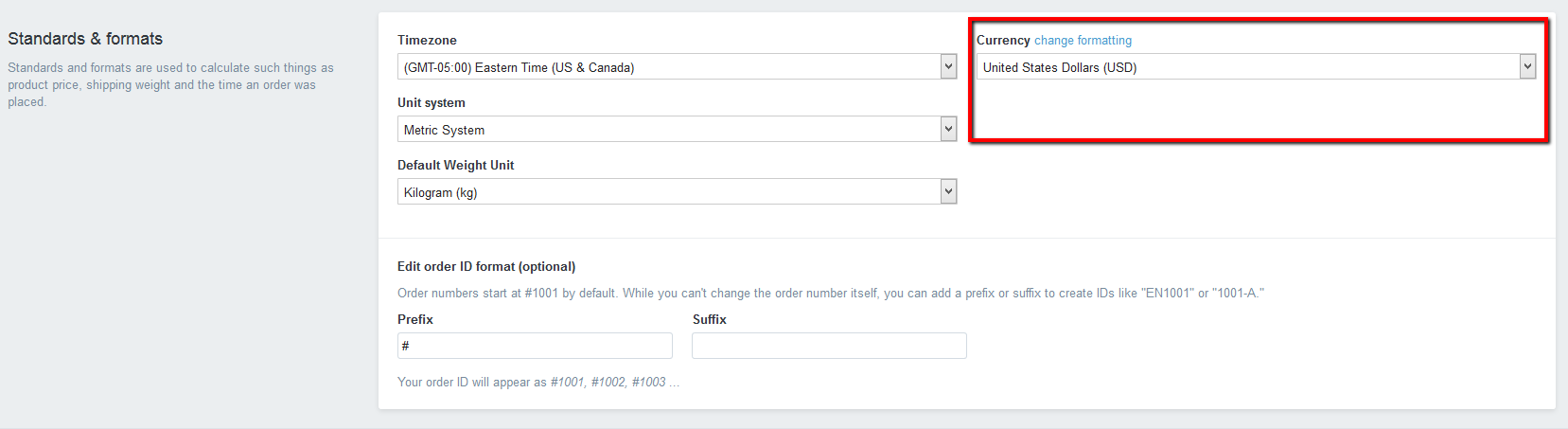
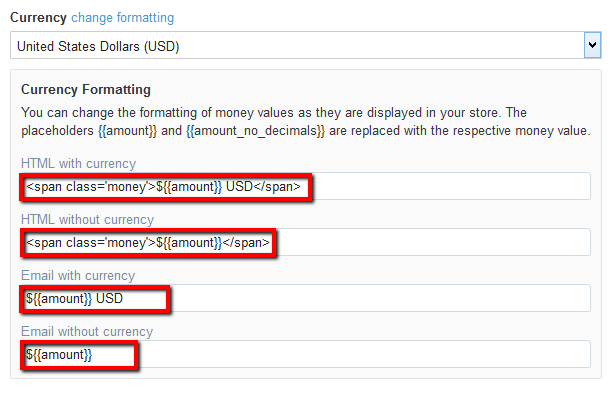
- HTML with currency
- HTML without currency
III. Creat page
1. Contact us
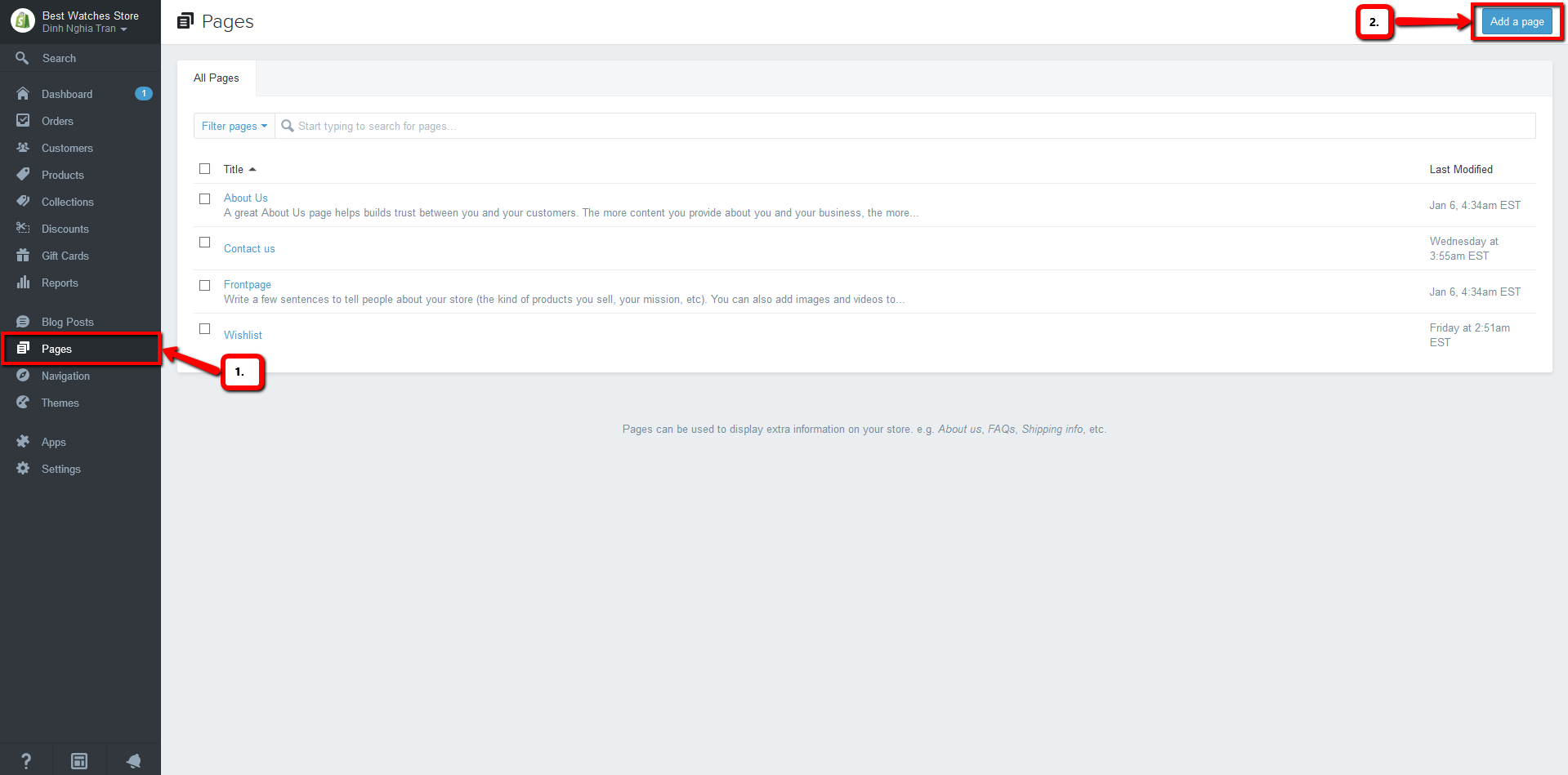
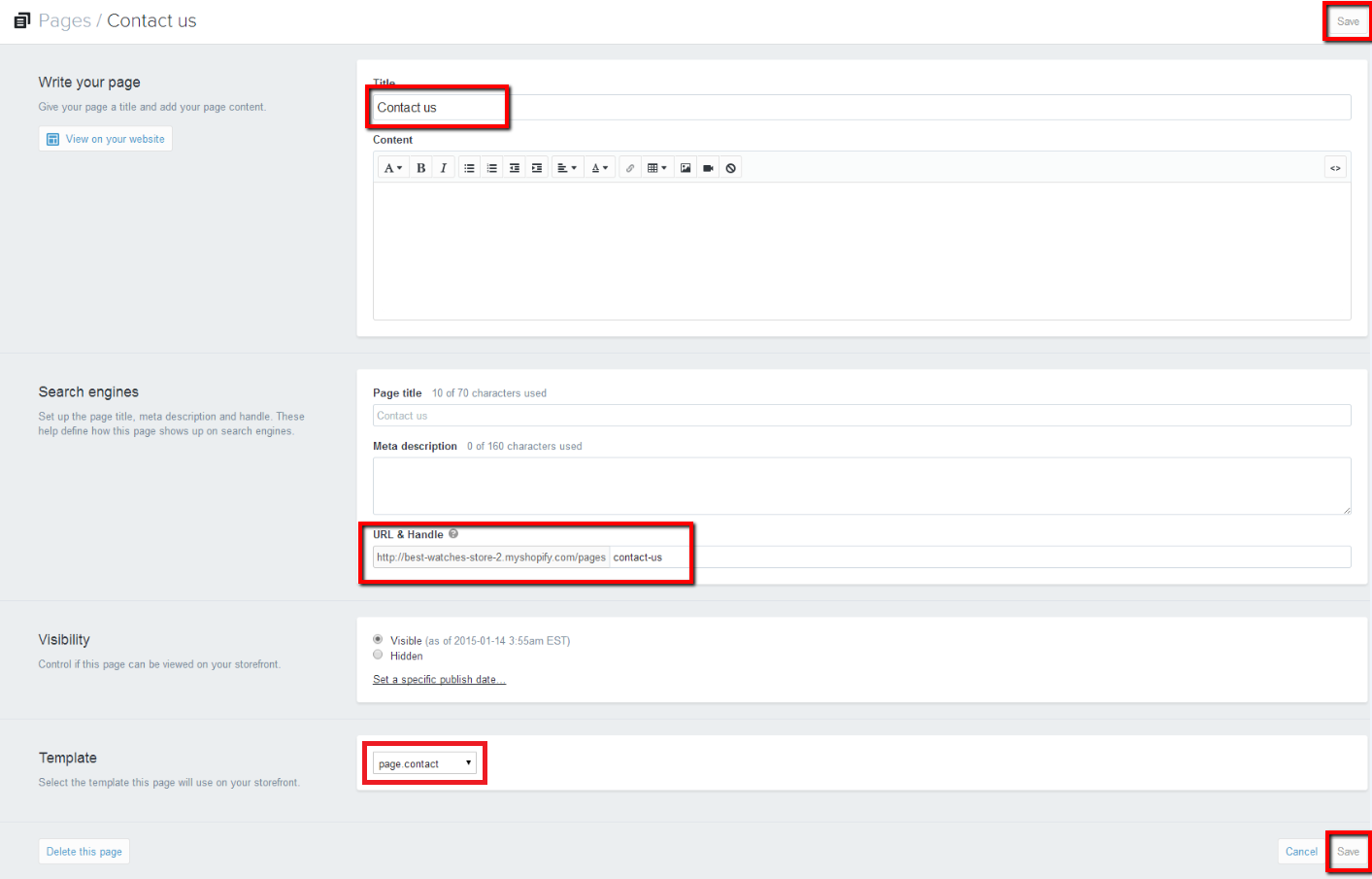
2. Wish list
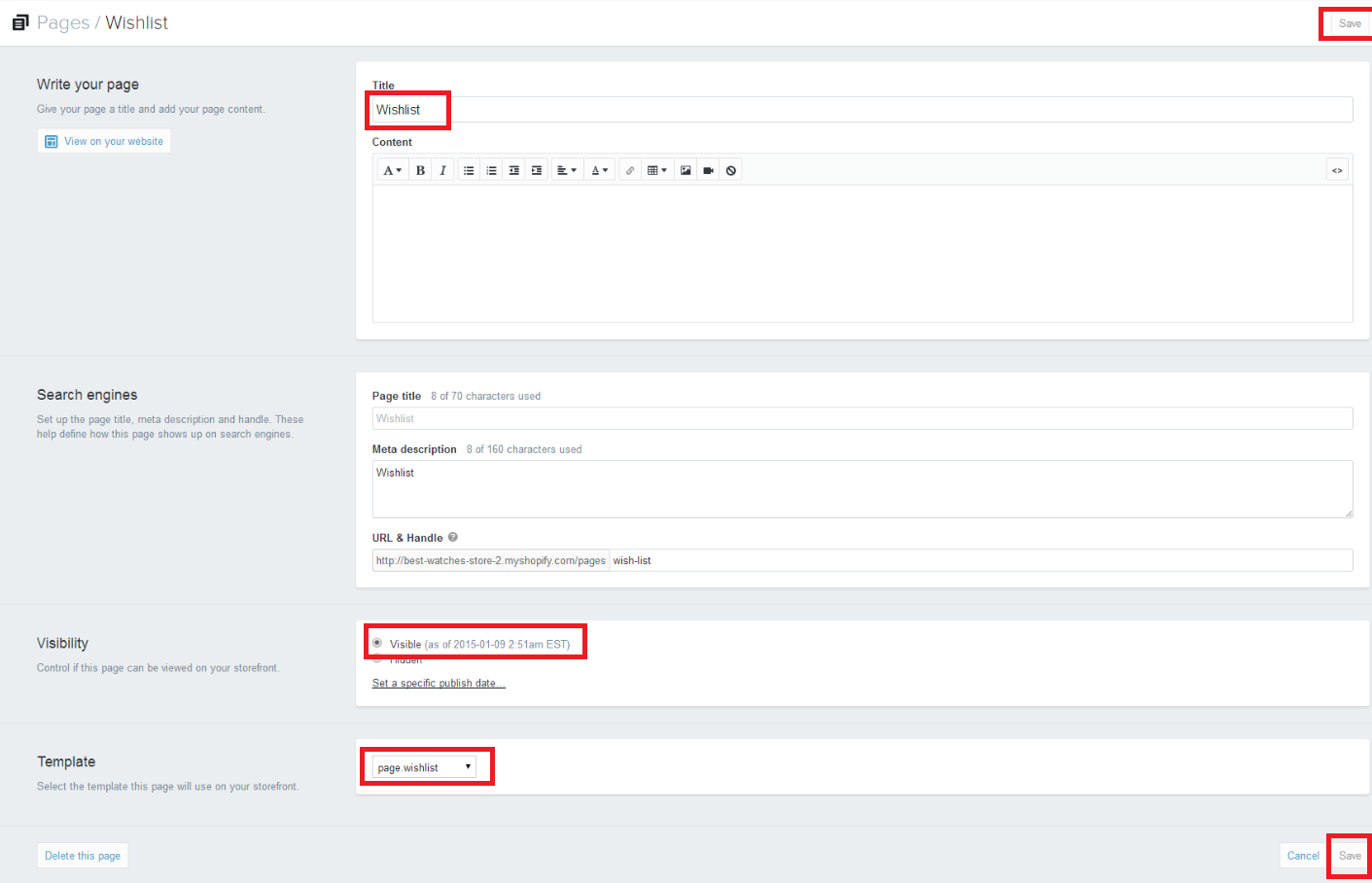
Theme Settings overview
Below you can see a screen shot of the Theme settings area within the Best Store Shopify Theme.
The following values can be adjusted to customise the look and feel of your store.
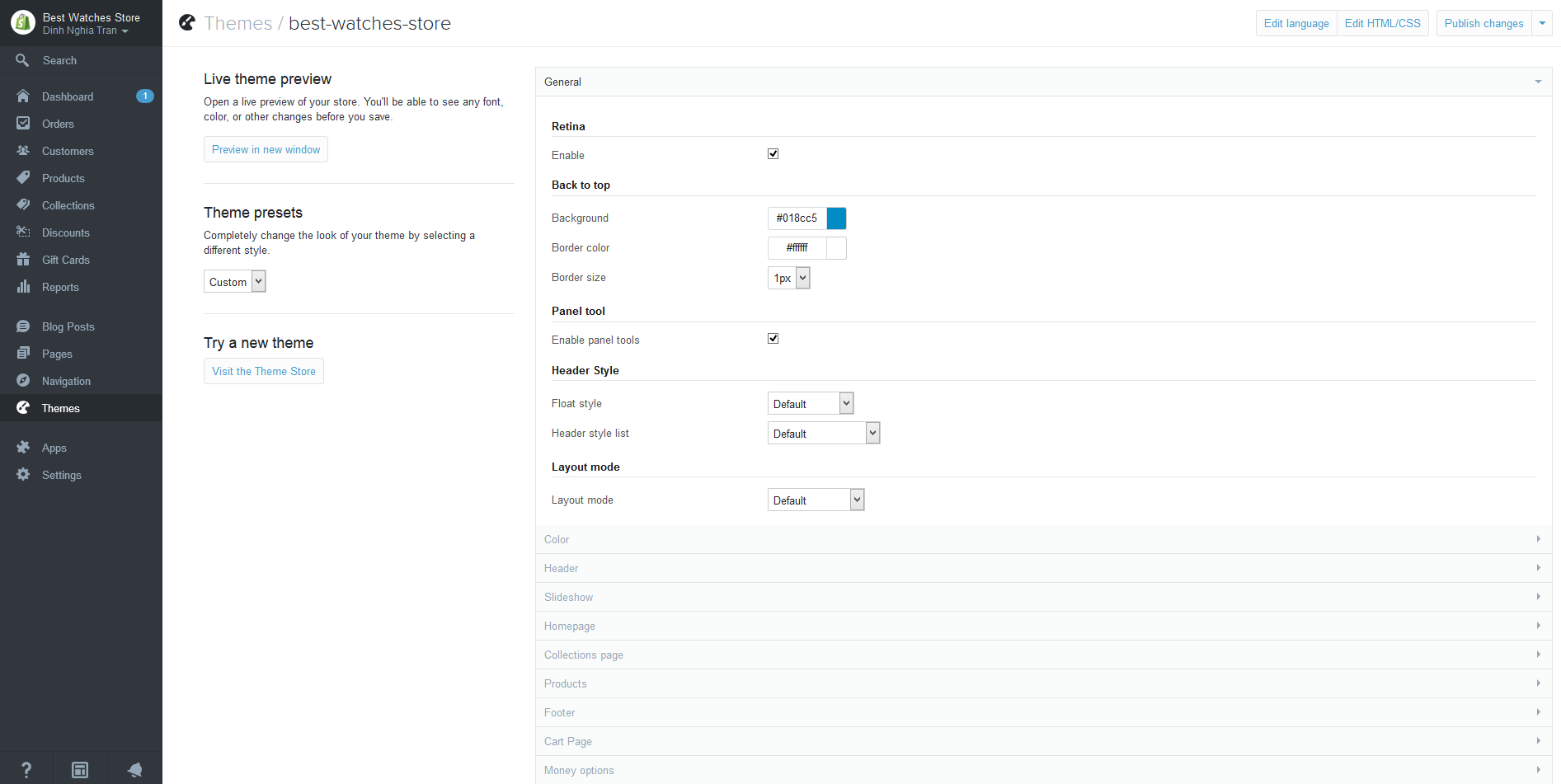
Color
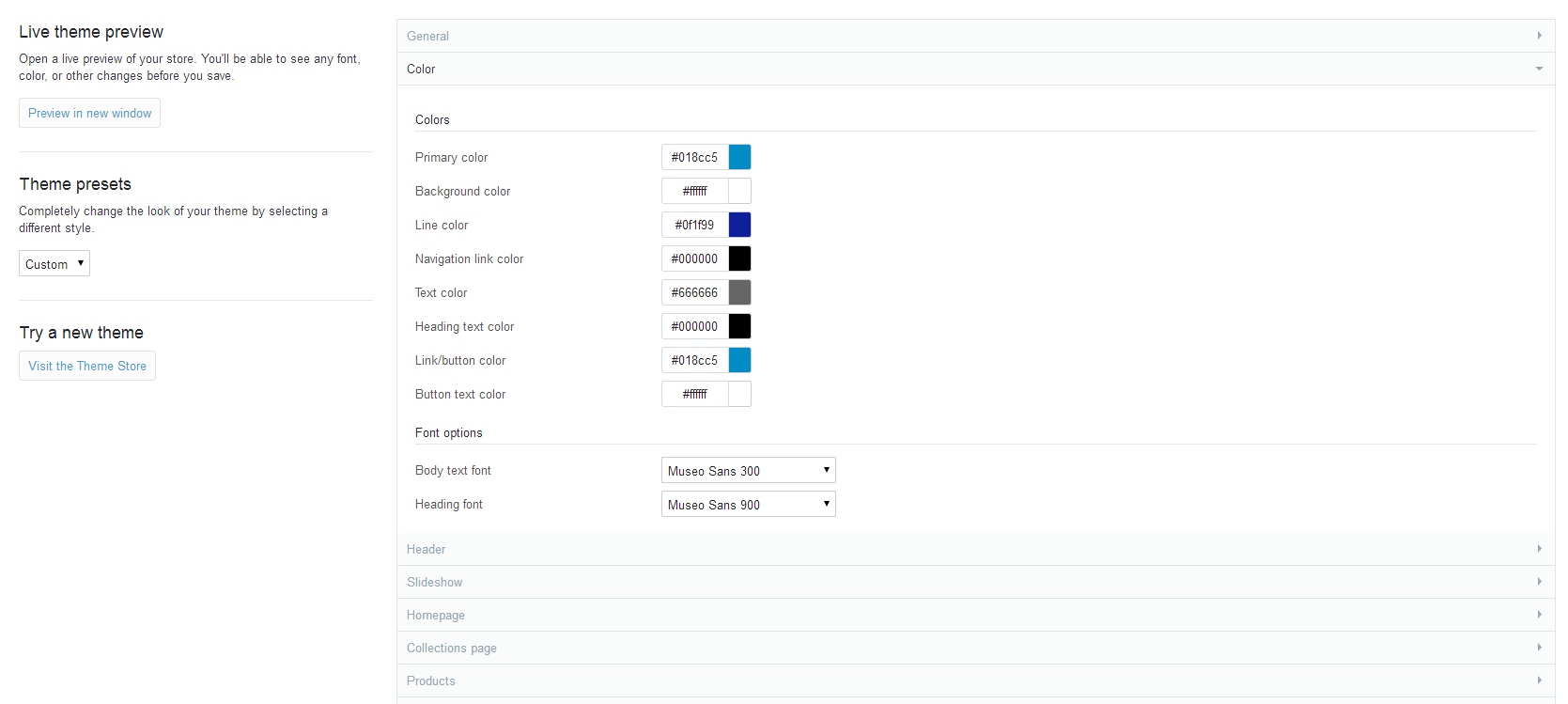
Header
1.Customer accounts
- In Shopify admin click "Settings" then "Checkout".
- Scroll down to "Customer accounts" and change the option to "Accounts are optional".
- Don't forget to save your changes.
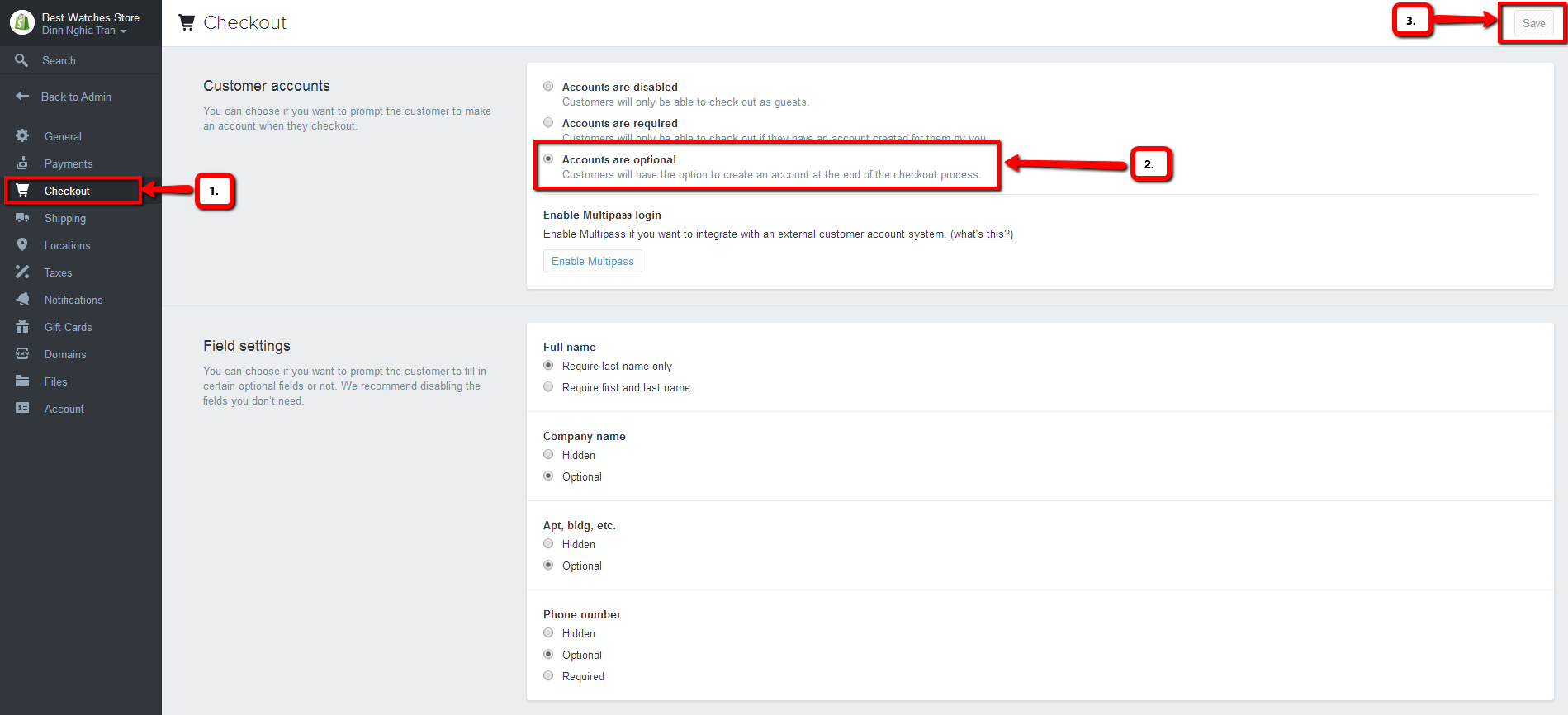
2. Dropdow menu
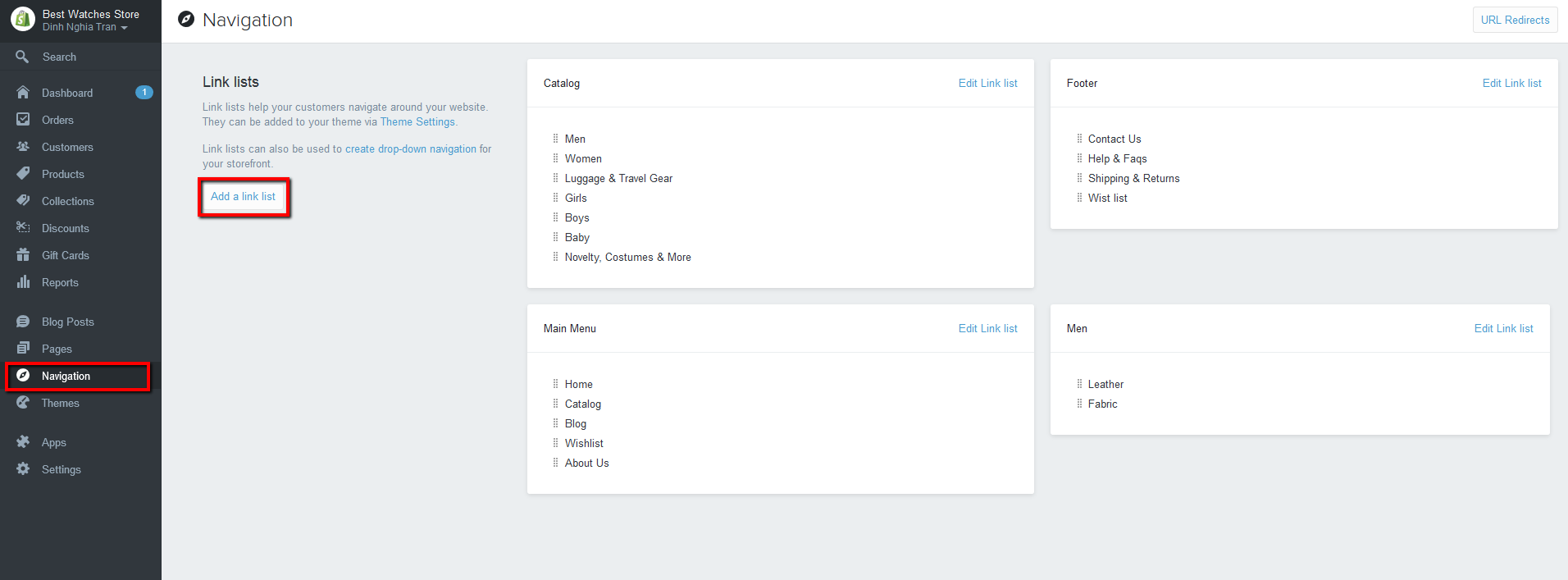
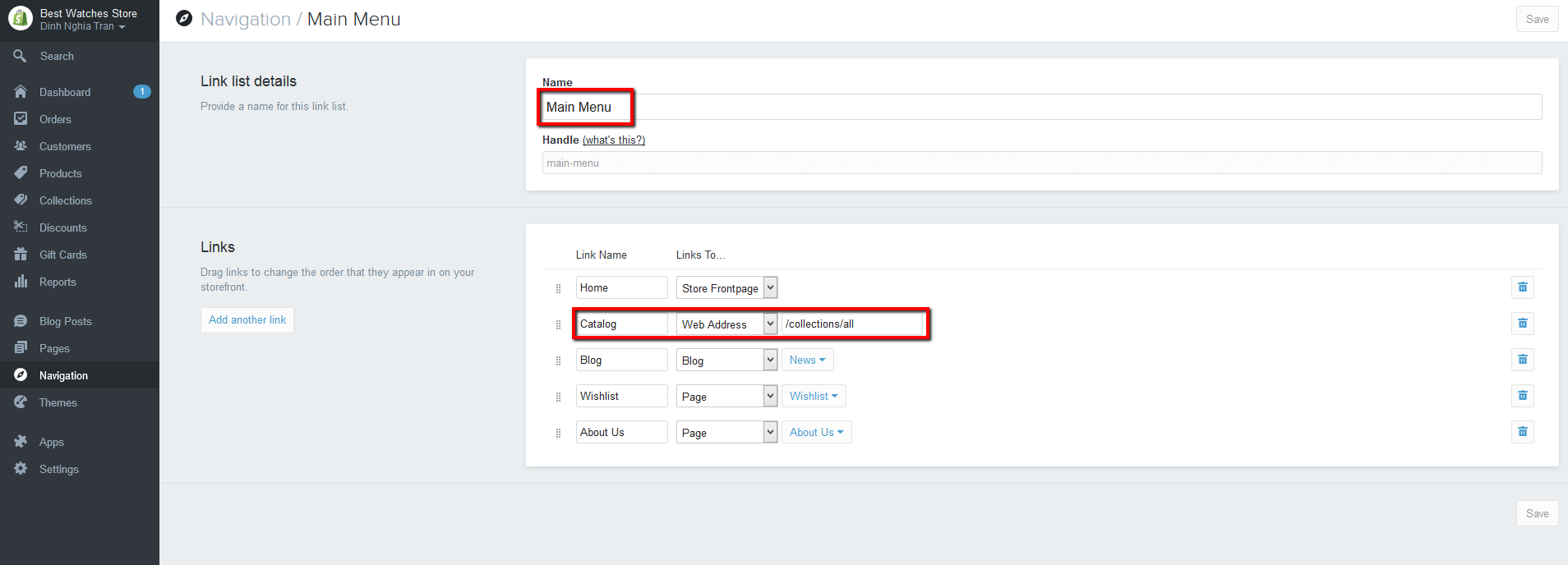
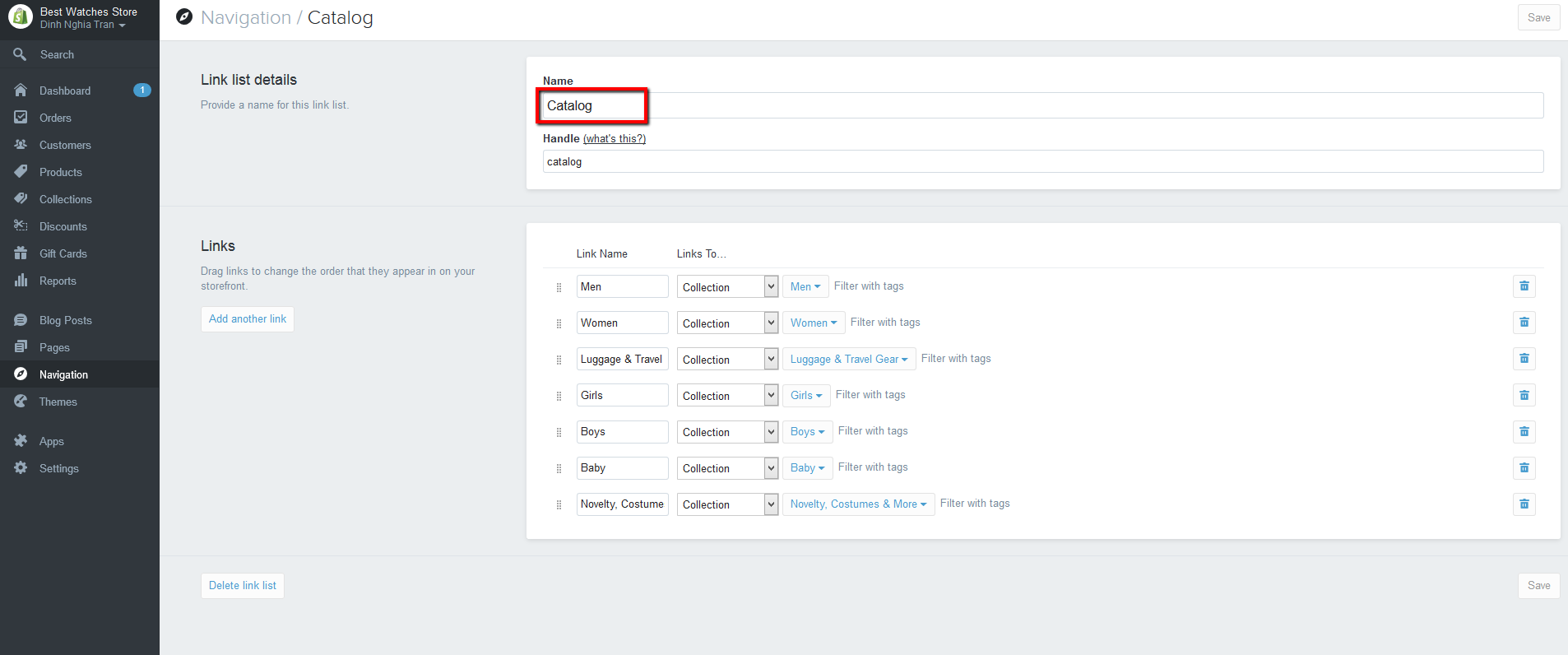
Slideshow
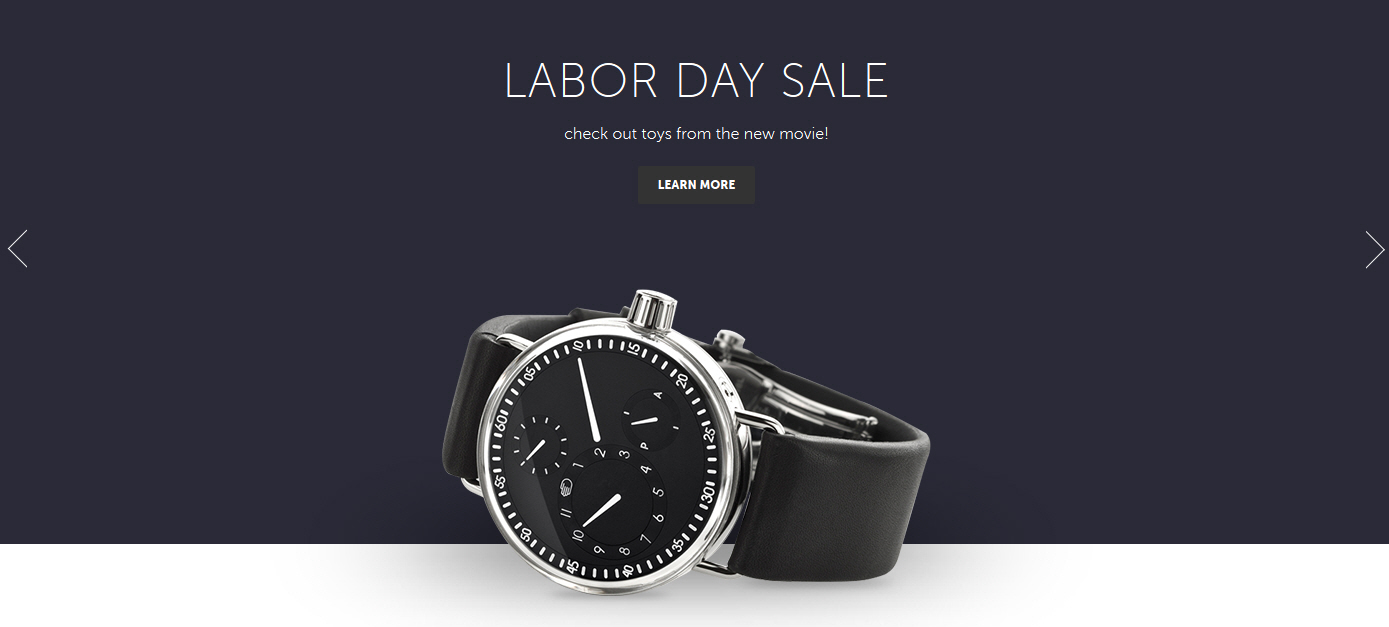
You can display slideshow on the home page.
go to Themes > Theme Settings > Homepage > Slideshow section.
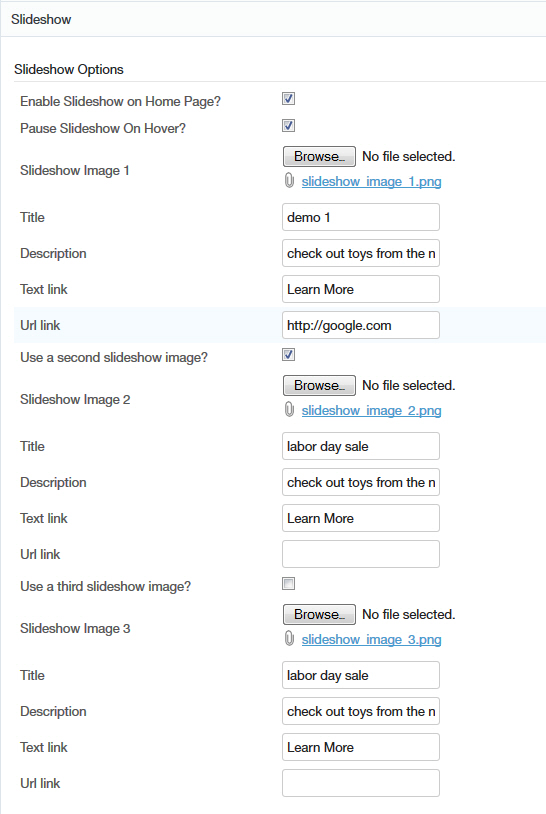
you can input title , description , link and upload an image when editing each collection.
Featured Collections
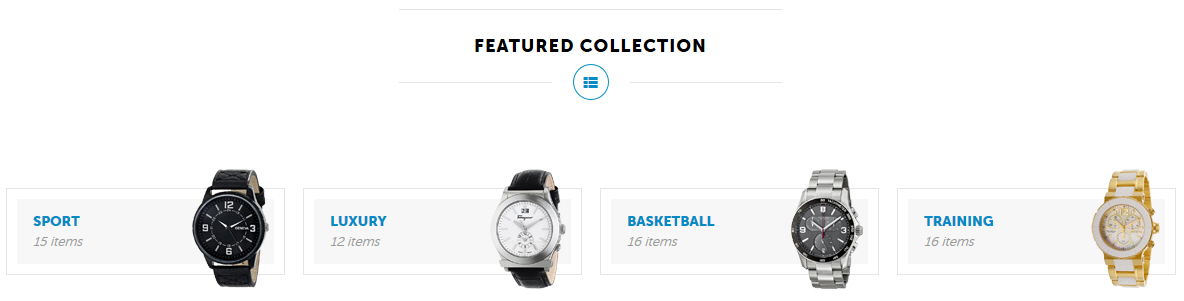
You can display featured collections on the home page under the slideshow. The first thing you'll need to do is create a list collections. Go to the Collections page and click on the Add a Collections.
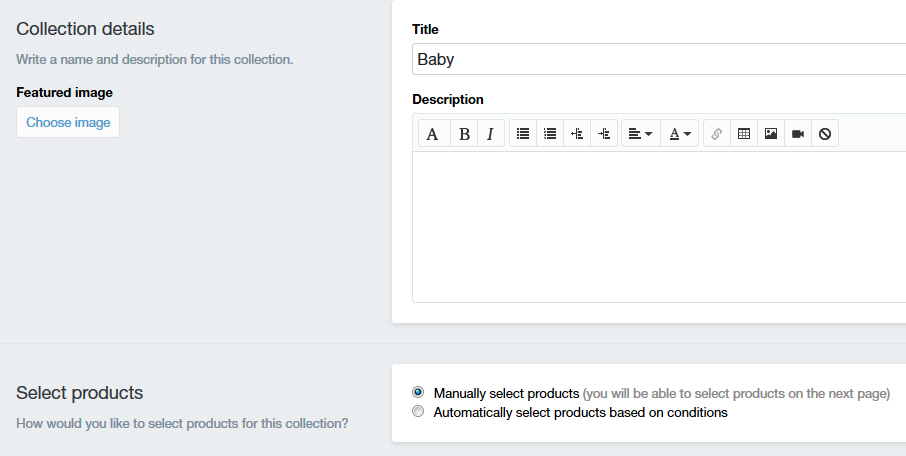
When you are finished, go to Themes > Theme Settings > Homepage > Featured Collections section to select your "Item 1". You can also select how many collections to display per row.
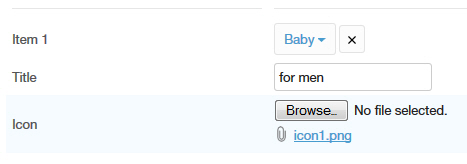
you can input title and upload an image when editing each collection.
Custom HTML
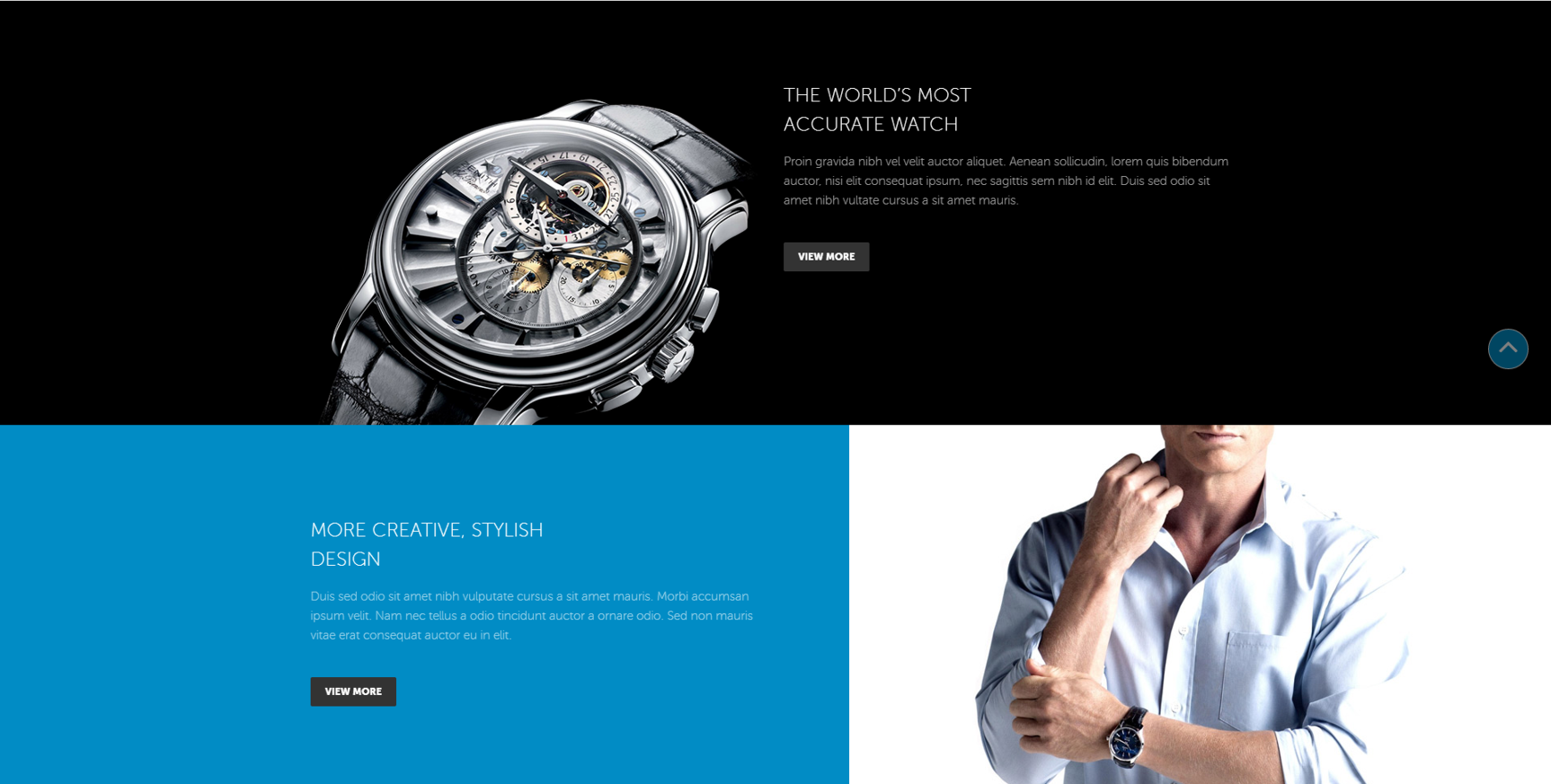
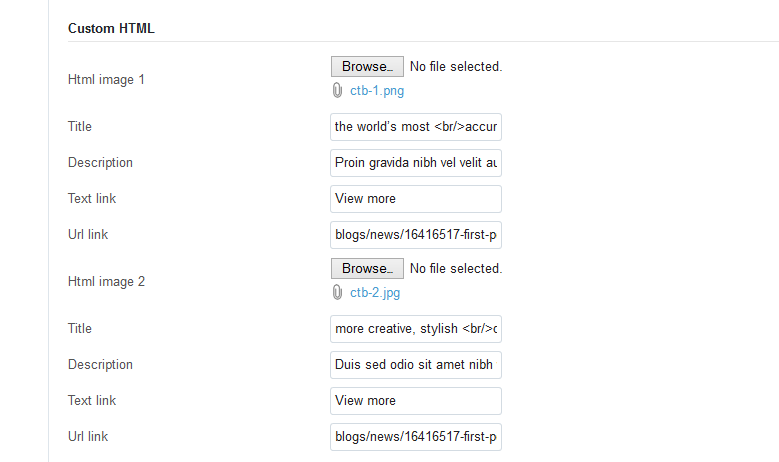
You can input title and upload an image
Brand

Do the same like featured collection , Before , you'll need to do is create a list collections and then config in theme setting .
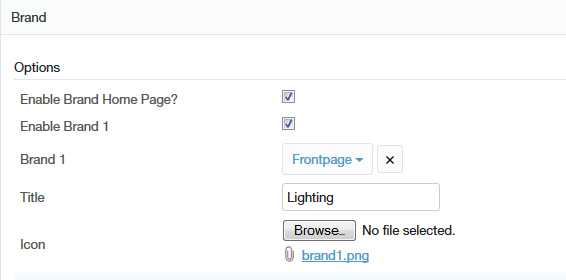
Latest Products
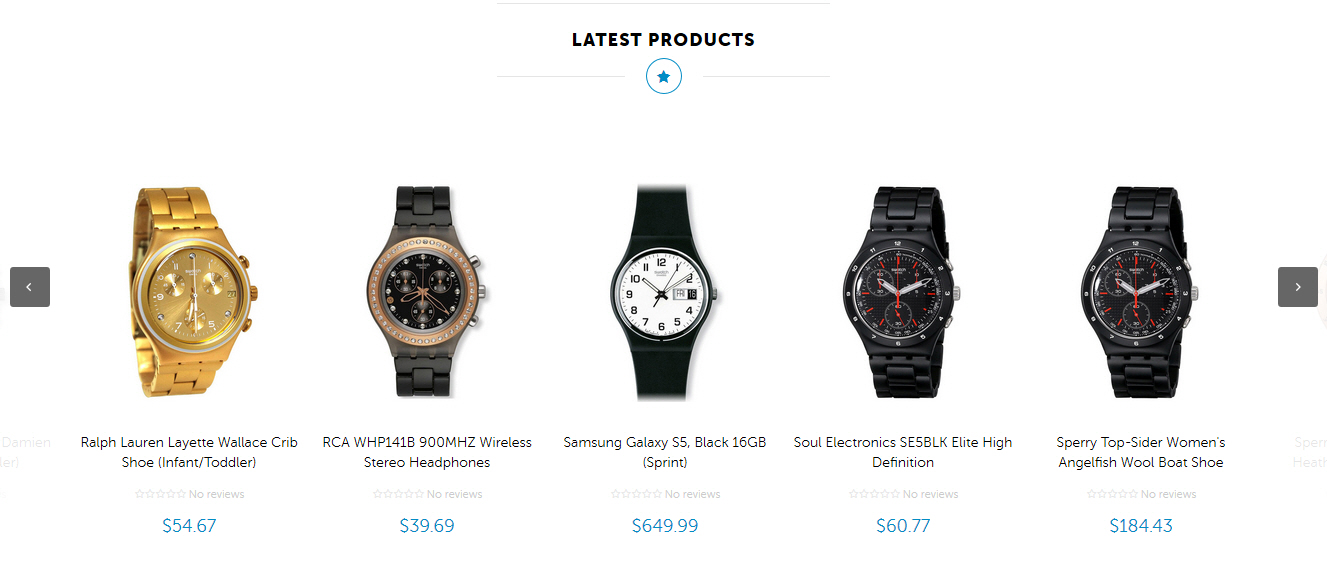
You can display latest products on the home page. The first thing you'll need to do is create a list collections. Go to the Collections page and click on the Add a Collections.
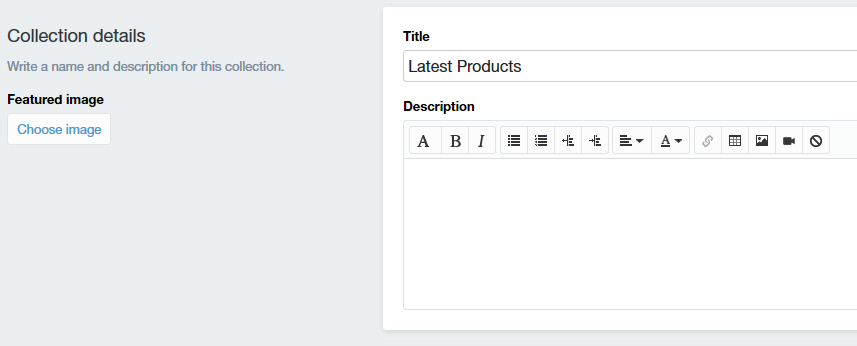
When you are finished, go to Themes > Theme Settings > Homepage > Latest Products section to select your "Select Collection". You can also select how many collections to display per row.

Best sellers
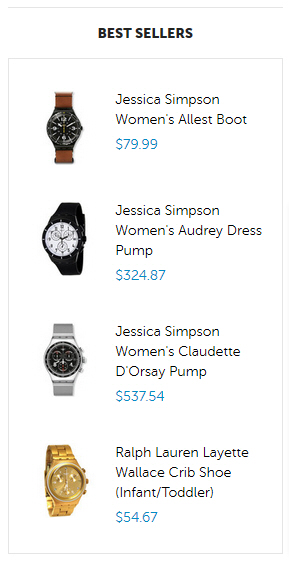
You can display latest products on the collection page. The first thing you'll need to do is create a list collections. Go to the Collections page and click on the Add a Collections.
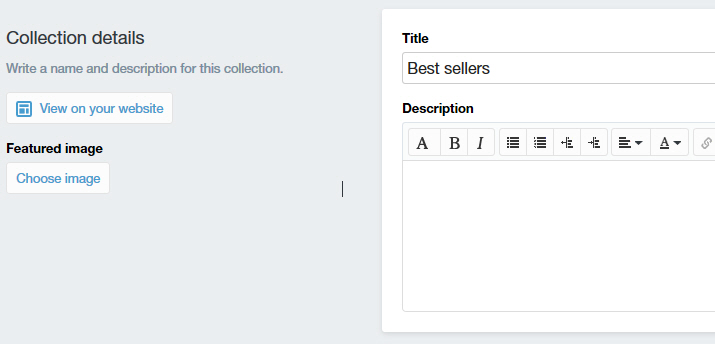
When you are finished, go to Themes > Theme Settings > Homepage >List products sidebar section to select your "Select Collection". You can also select how many collections to display per row.
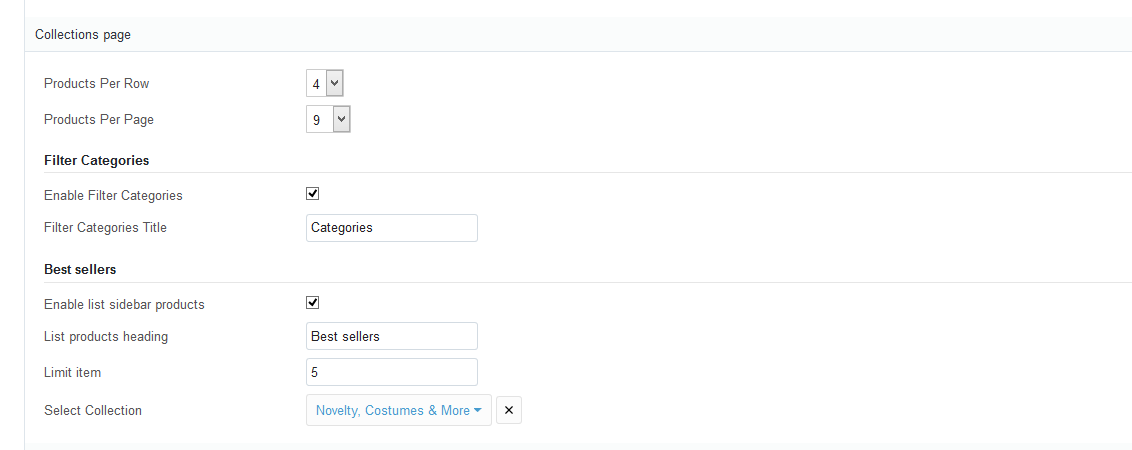
Product
Go to Themes > Theme Settings > Product section.

Checkout
You can custom checkout page with option : logo , background-color ...
go to Themes > Theme Settings > Checkout section.
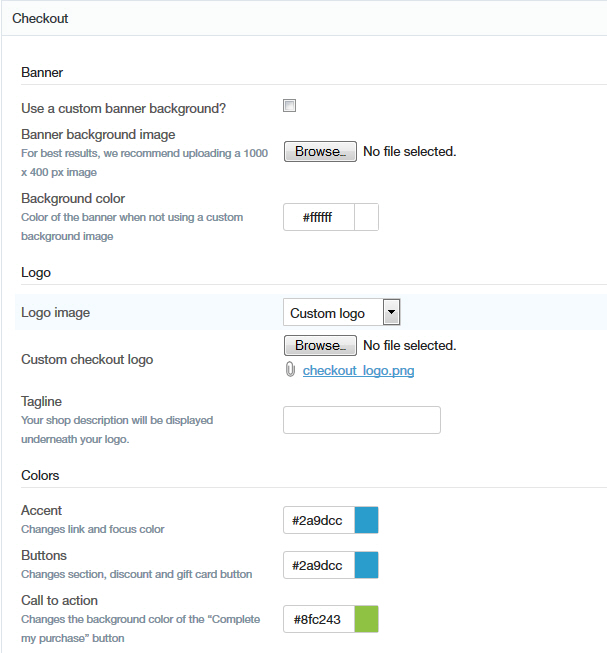
Review
You can be allow a user to rating product.
here, we use the app review
you just need to install, no need to edit