How to change store title and contact details
The following tutorial is going to show how to change the store title in PrestaShop 1.6.x
- Created: 15/04/2014
- latest Update: 31/01/2015
- By: Apollotheme
- Email: apollotheme@gmail.com
First of all, we would like the thank you for using our work.
Apollotheme - a website where you can find the best Joomla! Template, Prestashop theme and Extensions as well. We are proud of our professional themes, extensions. With years of experience working on Opensource, we have created number of great extensions for Prestashop like: Apollo Prestashop Framework, Apollo Prestashop Megamenu Module ...
Apollotheme is also famous for custom work, if you have trouble or help with your website, coding, .... you can find us on Apollotheme.com then we will support you or give you suggestions.
Sample
Demo
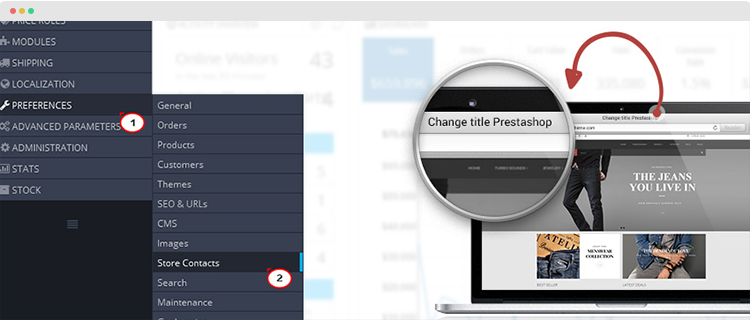
Download and Install
Download
Currently, the module will only be included in the pretashop theme that support the module by default. So you have to download the theme package then the module will be there for you to use.
Install
You can install the module as any other pretashop module. If you are new to prestashop, you can check How To Install Prestashop Module Video Tutorial
Step 1
Log into your admin panel.
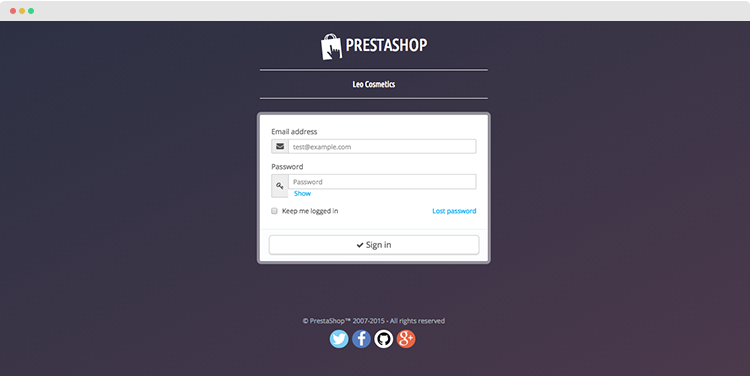
Step 2
Navigate to Preferences>>Store Contacts .
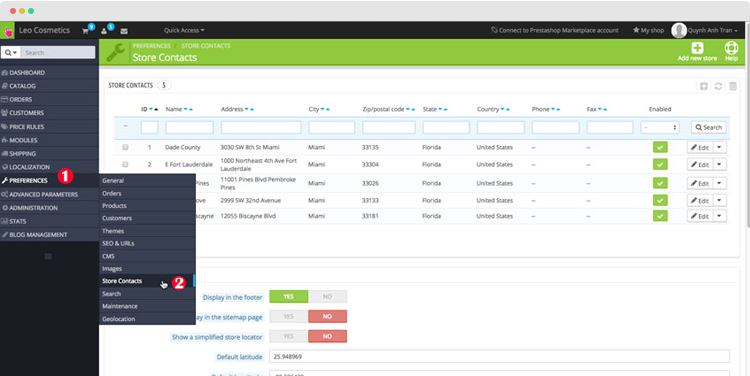
Look for the Contact Details section and edit the title in the Shop Name field the way you like. You can enter other store contact details in the same section as well:
- Shop email: The official contact e-mail address for your business. The customers will receive mail from this e-mail.
- Registration: Indicate your company’s legal registration number which depends on your country’s legal system.
- Shop address line 1 / Address line 2 / Postal code / Zip code / City / State / Country : Use the official contact address of your business.
The “State” option only appears when the selected country has states set in your database (through the “States” page in the “Localization” menu). - Phone: The contact phone number of your store. Do not put anything in there if you do not need this option.
- Fax :The contact fax number of your web shop...
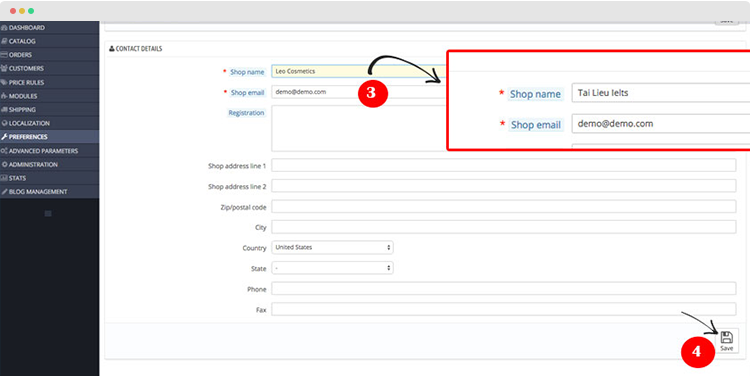
Step 3
Scroll down and click the Save button.
Step 4
Check your website front end. We managed to change the store title successfully
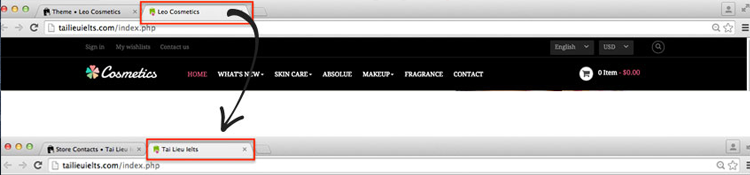
Feel free to check the detailed video tutorial below:
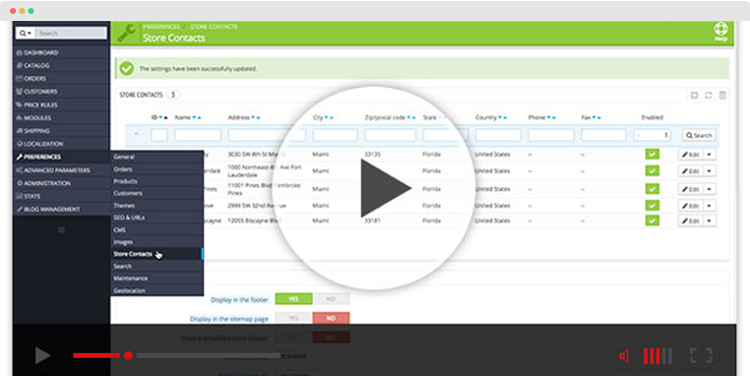
Recommendation
Hope this tutorial is much of help for you while developing your e-Commerce Prestashop site. Forum or send us email through the Contact Form or send directly to the following email. We will try to answer and solve problems for you as soon as possible (within 2 days)